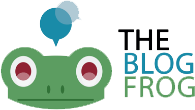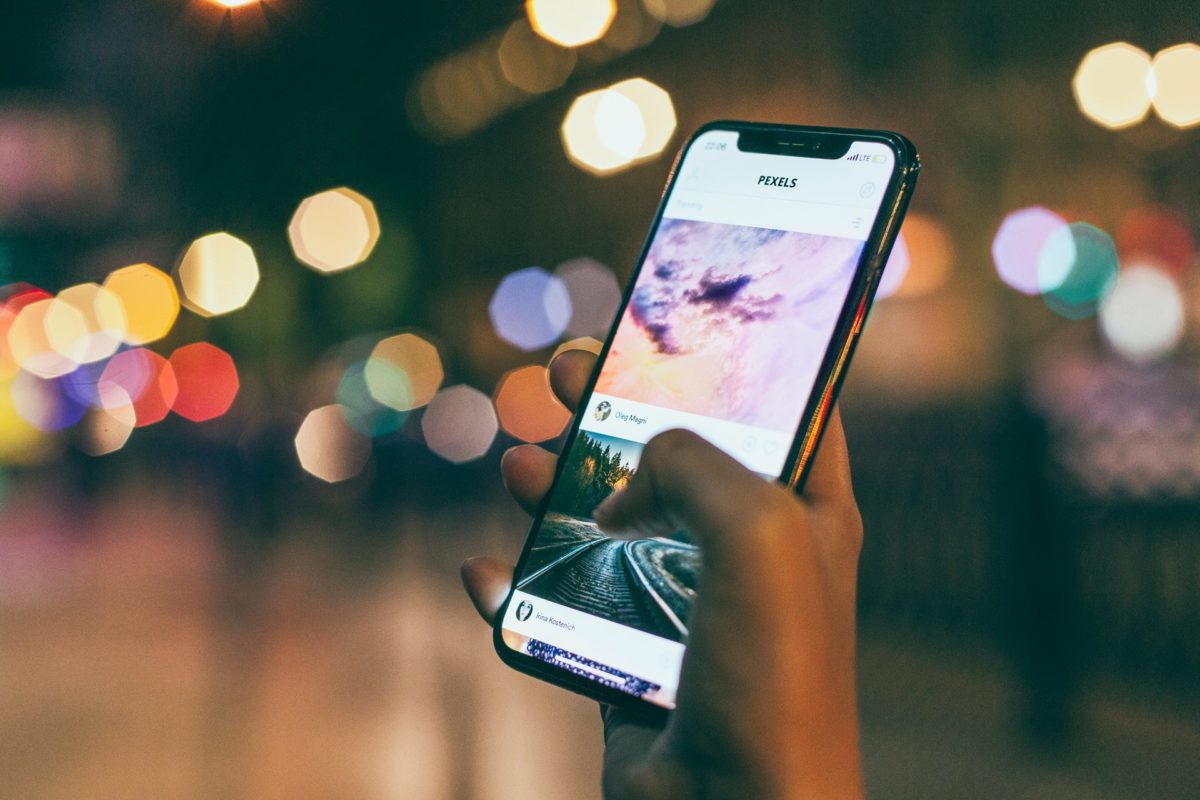For those who are doing anything web-related, especially web design, you’ve probably already heard to Bootstrap. But not everyone knows what Bootstrap actually is, or how to implement it on their website!
So if you want to learn everything there is to know about Bootstrap as a beginner, read on. I’ll show you a short tutorial on Bootstrap to help you out.
What Is Bootstrap?
You’ve probably already heard of Bootstrap themes becoming a huge trend today.
This is actually a toolkit that comes in a collection of CSS, JavaScripts, and HTML tools that allow you to create and build both webpages and applications. It’s hosted by GitHub and was made for Twitter, though it expanded to different websites!
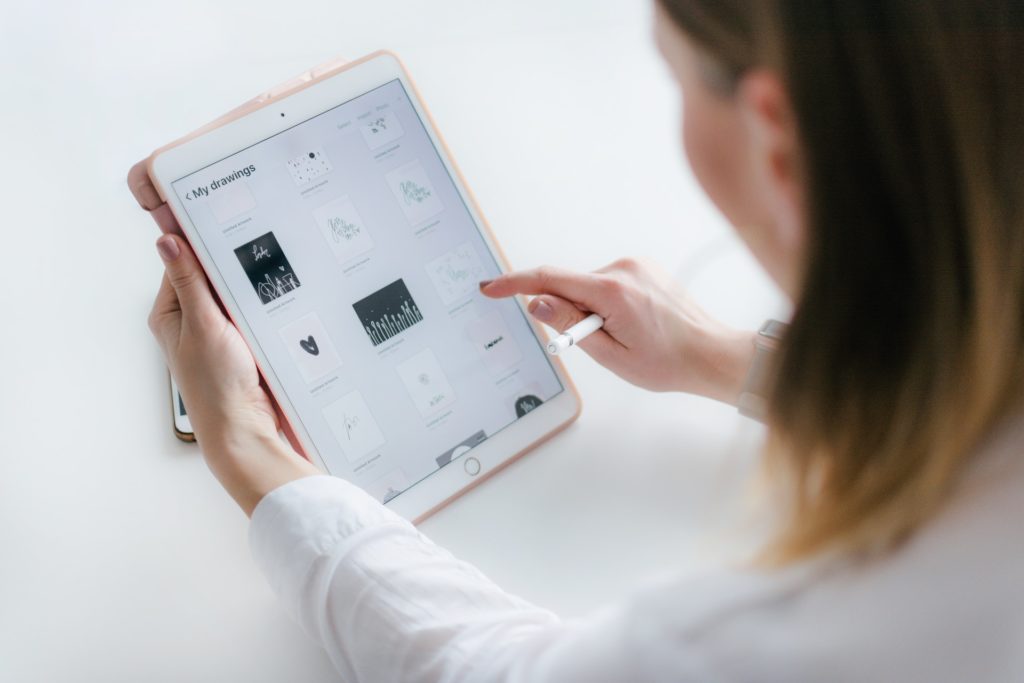
Bootstrap WordPress themes have became extremely popular because it’s easy to use and extremely flexible, offering responsive designs and compatibility with a LOT of web browsers. Furthermore, it offers consistency with its reusable components and ease of use for beginners and advanced designers.
Through Bootstrap, you’re able to concentrate on development work without having to work about its design. It gives you an attractive website running immediately!
You can use Bootstrap in two ways, either precompiled or the source code version. If you’re more knowledgeable in coding and want more customization, I recommend using the source code version, either through a Less CSS preprocessor, Autoprefixer, or Sass.
Besides Source code versions have different styles of source code, which are written in either Sass or Less. It also includes all the required Javascript documentations. This has developers and designers change anything under their layout according to what’s required for their website or app.
If you aren’t a topnotch designer or developer, not to worry! Some people don’t want to work with code or to bother changing it, which is why where precompiled CSS versions and premade themes to choose from are.
I’ll be getting into more of what Bootstrap consists of with its three basic components, so continue reading!
File Structure
Bootstrap’s structure (the precompiled version) it understandable and self-explanatory. There are precompiled files so you can use them immediately in whatever web project you have. It comes in compiled and minified JS and CSS files, also including fonts and the starting bootstrap theme.
You can incorporate Bootstrap into your project’s file structure by including the files exactly from the zip archive to your codes. OR, you can rearrange the files and place it wherever you need to in your file. Just make sure the fonts folder is at a similar level to the CSS folder.
The Basic Bootstrap HTML Template
When looking into the basics HTML template of your Bootstrap theme, you have to start your HTML with the HTML5 Doctype declaration. This allows browsers to identify the document they’ll run.
The head comes with <meta> tags you’ll be declaring first, to follow with other additional head tags after (as needed). If you want your webpage to still support older browsers, then include an HTML5 shim in the head area. This enables HTML5 elements to be used in older browsers.
Afterward, add the JavaScript files at the end of the code’s body for the webpages to load visibly. But if you choose not to use interactive features, you don’t need to add these files from Bootstrap’s source.
Learning the HTML template is just the bare minimum to get a layout running well. Fortunately, developers and designers can get inspiration from advanced templates and layouts Bootstrap offers. You can customize your layout and design using CSS, or use prepackaged Bootstrap themes if you’re not into coding and want to save time.
Bootstrap Template and UI Component
The toolkit also comes with basic CSS and HTML design templates, which also include UI components. There are tables, forms, buttons, dropdowns, typography, navigation, labels, badges, alerts and a whole lot more.
Most of these require jQuery plugins and JavaScript extensions. You can find these specific Bootstrap templates available, along with CSS classes, to apply to HTML for different effects. That way, Bootstrap becomes more convenient and with its options extensible and reusable. Just take note Bootstrap is not specific with its implementation details.
Bootstrap Grid System
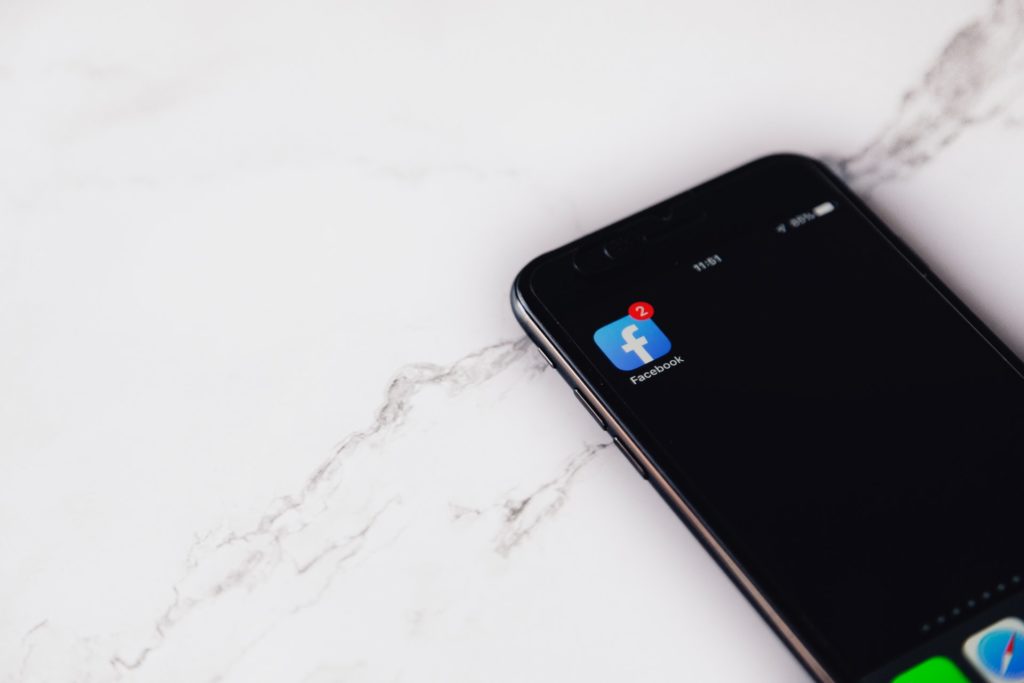
Before looking into the specific components and templates, I want to point out the grid system. This is actually Bootstrap’s major features available, making the toolkit have more responsive designs.
With a fluid and customizable Bootstrap grid system, you can apply and scale a maximum of 12 columns, based on the device size. This adds structure to your layout, as well as organizes all the content you want to add. That way, it’s more pleasing to the eyes, also being intuitive enough for all viewers.
However, you’ll need to follow some rules to use the grid system efficiently. For starters, you can create as many rows as you need, but the columns should be the children of rows. But not to worry, you don’t need to use all the 12 available columns.
Rows should be placed in either a fixed-width layout wrapper or fill-width one to enable more responsive behavior. Furthermore, you need to learn the different tier classes of the grid system, which is separated based on devices (phones, tablets, desktops, and/or larger desktops). You can use mixed column widths, shift columns, or even nest them, making it have fewer than 12. Furthermore, class tiers can be combined for different views with whatever design you choose.
If you want to disable the page responsiveness, you can do so, but this disables the mobile site design Bootstrap offers. When you do so, all fixed-width components won’t be visible.
Wrapping It Up
While Bootstrap can be quite confusing, it actually gets easier as you continue to learn more!
I hope this article on Bootstrap helped you realize what you can do with your website! Now that you’re familiar with the basics, start trying it out and implement it with your web design now.
If you have any questions or want to share your own experiences with Bootstrap, then comment below. Your thoughts are much appreciated!